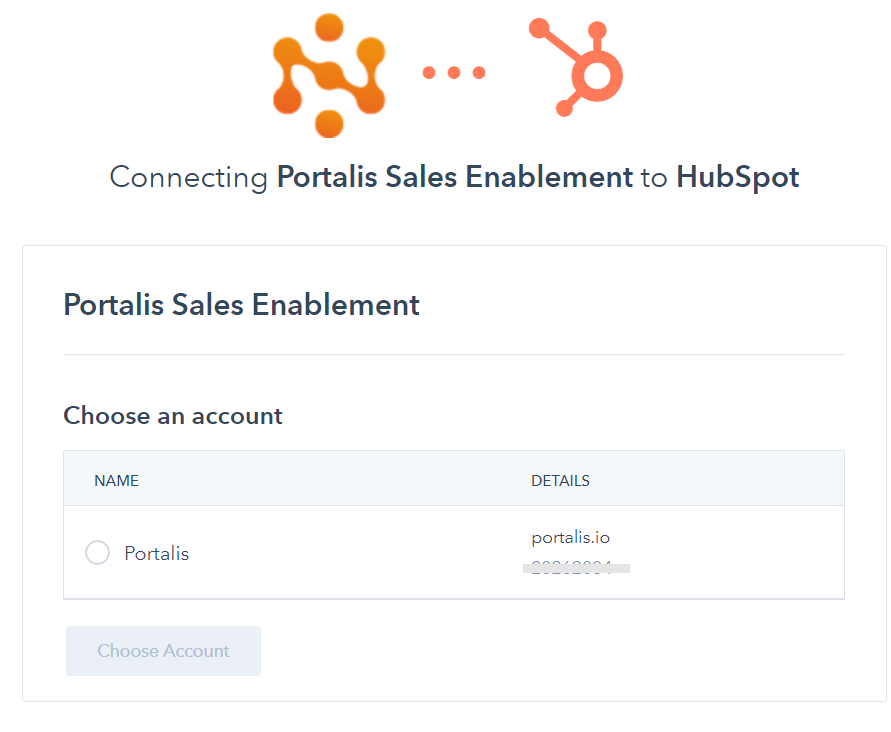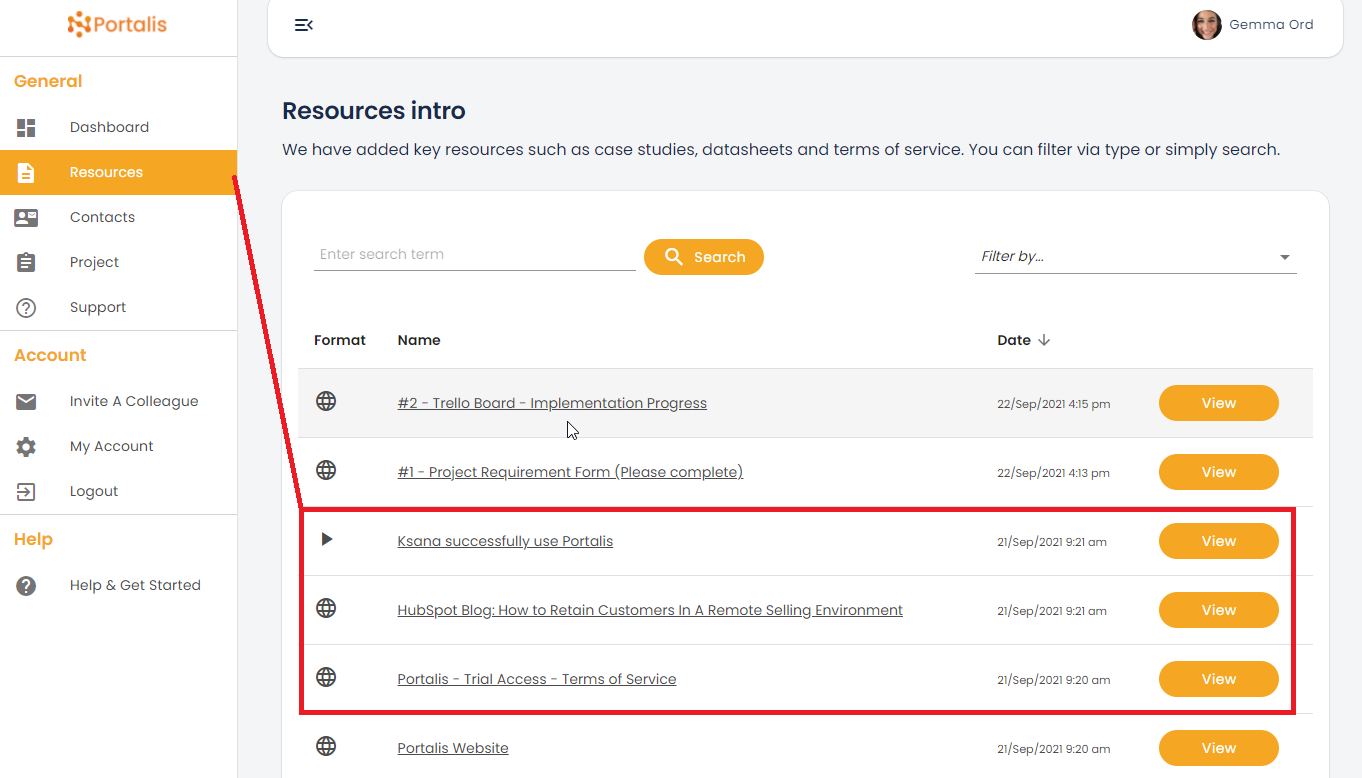Tip #1 - How to access Portalis and create your first customer portal
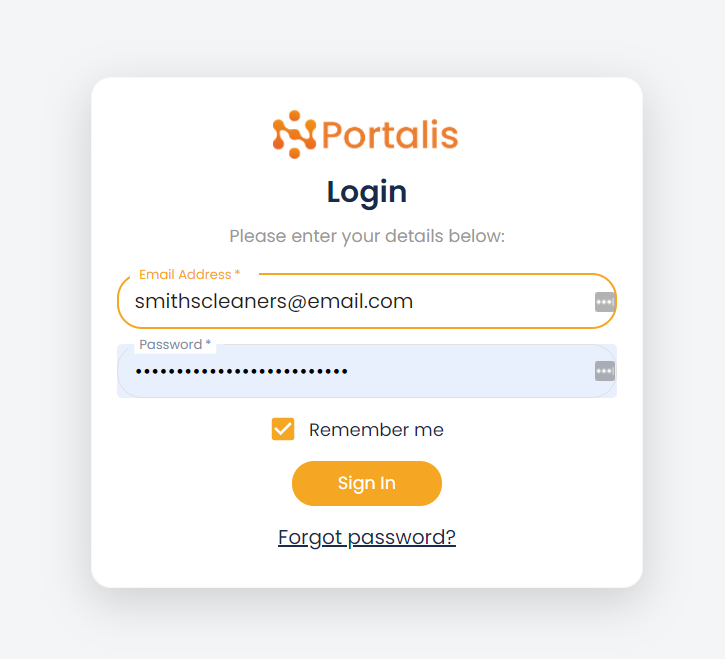
This is part of a series of 'Getting started' posts to help you make the most of your Portalis Customer Portal system.
If you are not already a Portalis customer, get started for free.
Tip #1 How to access Portalis and create your first customer portal
Portalis is a SaaS customer portal tool which integrates with HubSpot account to help you securely collaborate with prospects/customers and their stakeholders.
Watch this short overview video to learn more:
In this post we will explain the difference between user types and provide a high level overview of
In this post:
- What is the Administrator site? - Creating portals, adding users and content
- What is the Customer log-in page? - Raise a support ticket, access sales documents and more.
- How do I access the Administrator site?
- How do I access the Customer log-in page?
- FAQs & Troubleshooting
1.What is the Administrator site? - Creating portals, adding users and content
- Your business users, such as Account Execs, Marketing Managers and Customer Success teams are likely to be Portalis 'Licensed Users'.
- A 'Licensed User' can create portals, add content, invite users and control global settings in the Administrator site.
- To create a Portal simply create a new 'Company' in the Administrator site - this automatically creates a Portal, all you have to do from here is add Basic Users and the relevant content that you need.
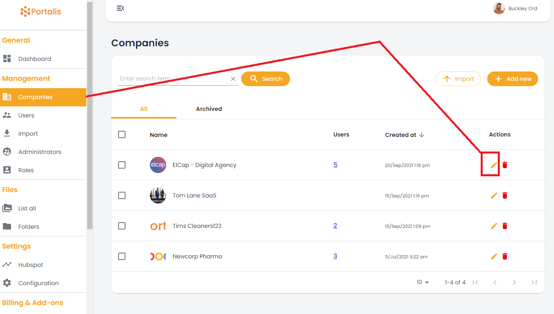
We explore the key features of the Administrator site on the Portalis blog, Getting started tips
Suggestion actions:
- Access the Portalis 'Administrator Area'
- Connect Portalis with your HubSpot portal
- Add your logo and choose your brand colours
- Create new portals for each customer
- Create/import basic users i.e. your customer's users
- Access the content library and start to add your marketing content and customer materials
2. What is the Customer log-in page? - Raise a support ticket, access sales documents and more.
When you create a Portal for one of your customers (Companies) you will add multiple people from that Company into the Portal for them to view and engage with the content. We refer to these people as a 'Contact' from a licensing perspective.
A 'Contact' can raise a support ticket (which synchronises with your HubSpot support tool), review marketing collateral, watch videos and complete forms or commercial requests.
Crucially, if you give them permission, a 'Contact' can invite other stakeholders from their business to participate in the secure portal - giving you greater access to the Company's decision making unit (DMU)
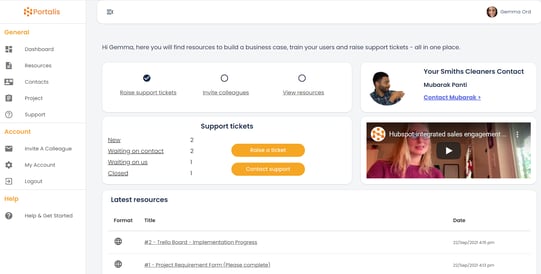
Suggested actions:
- Self-serve, secure portal area
- Customers can invite colleagues to access the portal
- Engage with pre-loaded documents, videos and proposals
- Book a meeting, request a call back or book a meeting with sales rep
- Raise a support ticket, or view previously raised tickets
- Complete a customer checklist (HubSpot Form)
- Access links to Trello, your help and knowledge base and other 3rd party support or learning tools
- Engage with HubSpot Live chat / chatbot (if activated for your portal)
All of this activity is integrated with HubSpot, which enables great reporting, insight and customer happiness.
3. How do I access the Administrator site?
- To create a personalised customer portal you will need to log into the Admistrator site for your business: https://[YOURCOMPANYNAME].portalis.io/admin/login
- Enter the Licensed User email address and password to sign in.
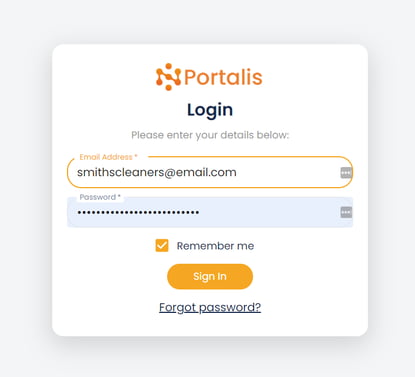
- If you have forgotten, or dont know the password you can reset via the on-screen form and an email will be sent to you with reset/log-in details. Check your spam filters if you cannot see the email.
- Read the Portalis blog for more Getting started tips
4. How do I access the Customer log-in page?
- To access the personalised customer portal as a 'Contact (customer)' you will need to log into the customer log-in page:
https://[YOURCOMPANYNAME].portalis.io/portal/login - Enter the Contact email address and password to sign in. Your Licensed User credentials will not work on this page.
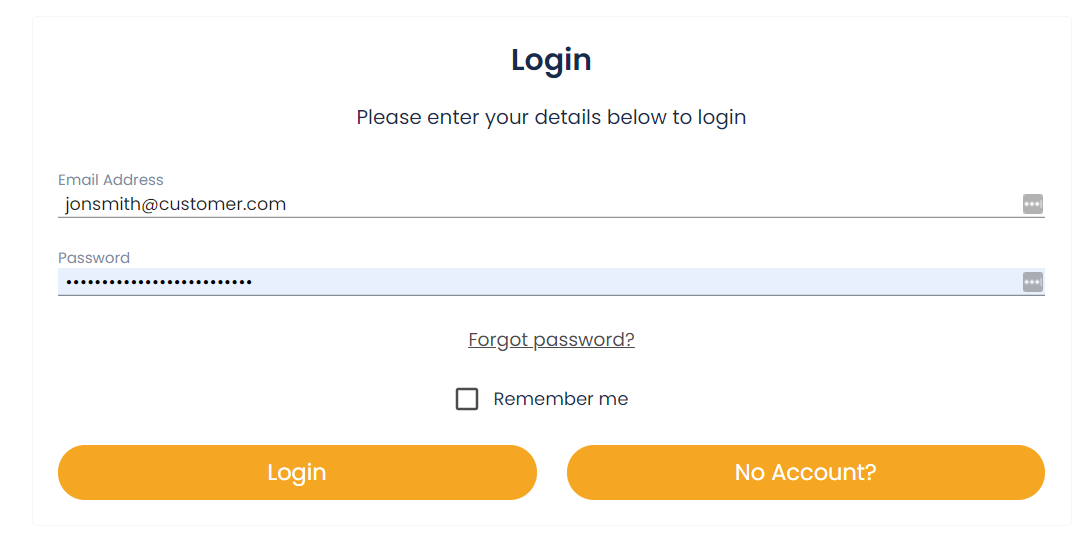
- If you have forgotten, or dont know the password you can reset via the on-screen form and an email will be sent to you with reset/log-in details. Check your spam filters if you cannot see the email.
- Important Note: If a potential user arrives at the Customer Log-in page but is not already registered as a Basic User they can Request Access by completing the on-screen form.
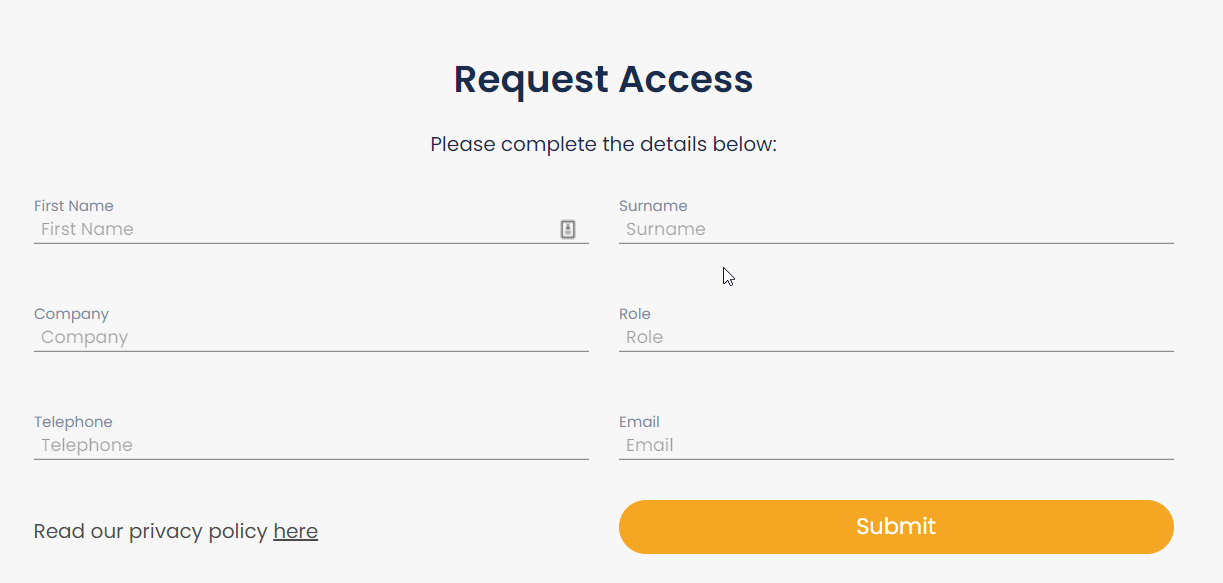
- Completing a Request Access form does NOT automatically create a Contact. Instead it creates a new Contact in your HubSpot account which you can manage as a MQL and/or via whichever lead scoring and automation rules you prefer.
- Should you want to grant access for the requested user, a Licensed Users can take the Contact's information from HubSpot and Import to Portalis in the normal way.
5. FAQs & Troubleshooting
- Can a Contact be assigned to more than one company?
No, just 1-1, the same as how it works in HubSpot. - When I add a Contact, is a phone number mandatory? and does it push to HubSpot?
Adding a phone number is recommended (but optional) - and yes, the Contact's user data such as phone number pushed to your HubSpot CRM. - Can the user reset the password once they recieve the email?
Yes you can re-set your password, avatar and other user information in the "My Account"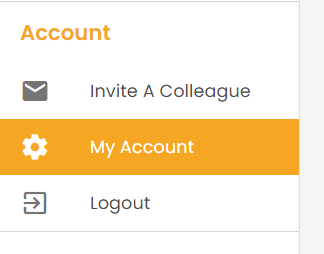
- How can i buy more storage or additional users?
Additional Storage and User licenses can be purchased in the Add-ons section of the Admin area:
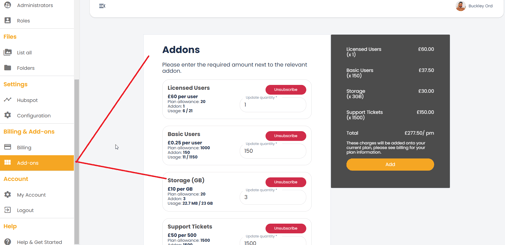
What to do next?
- Log into your Portalis Admin Portal - https://[YOURCOMPANYNAME].portalis.io/admin/login
- Navigate to the Companies section, and create your first customer portal!