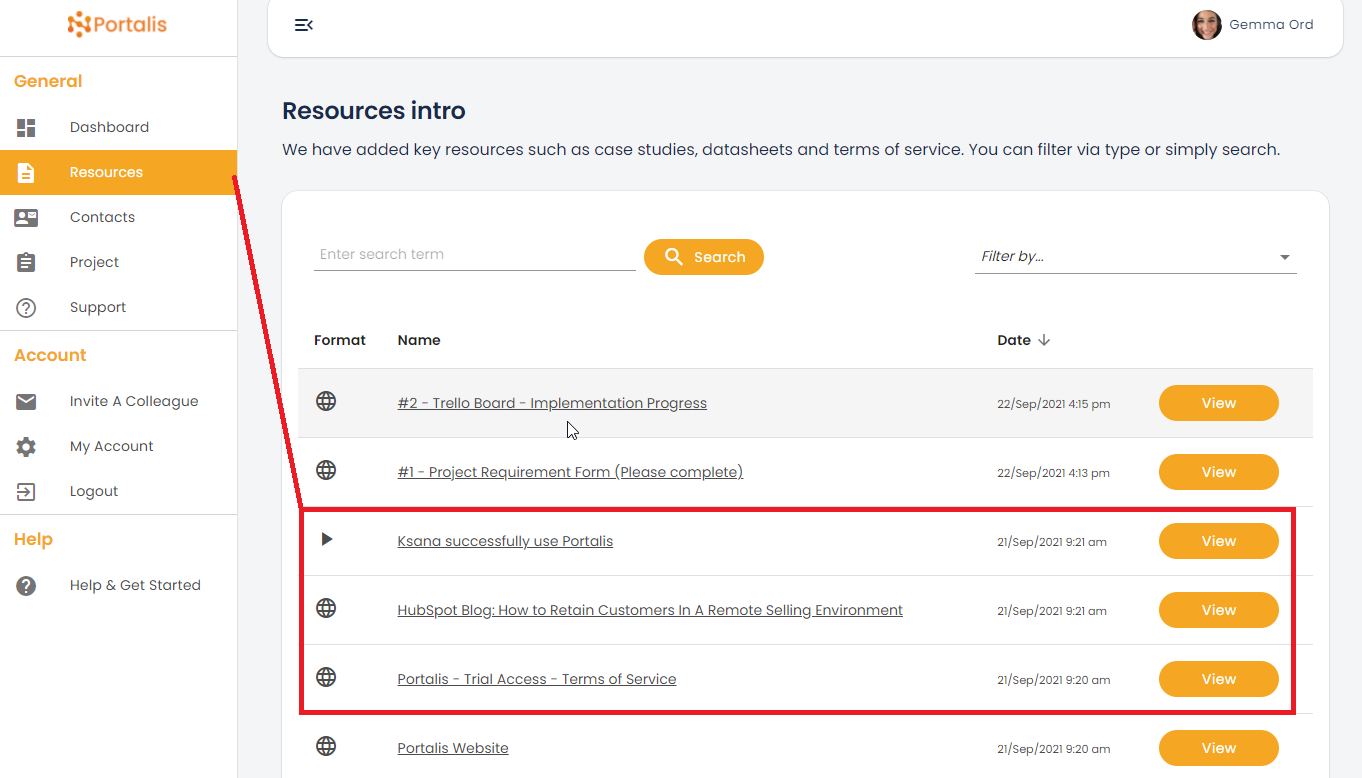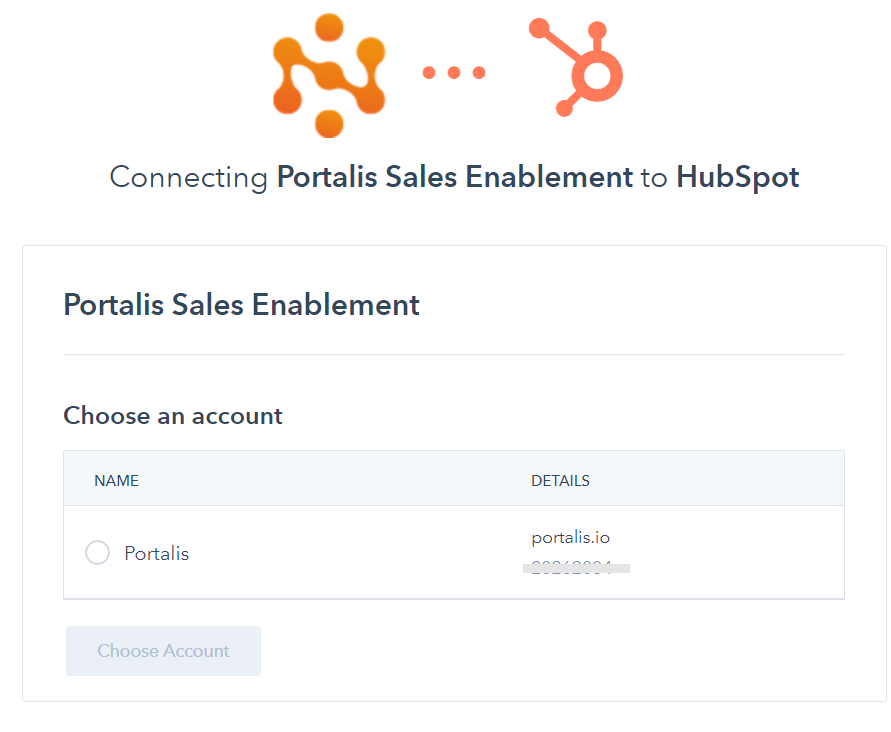Tip#7 - Customer Portal - what content to add, and how?
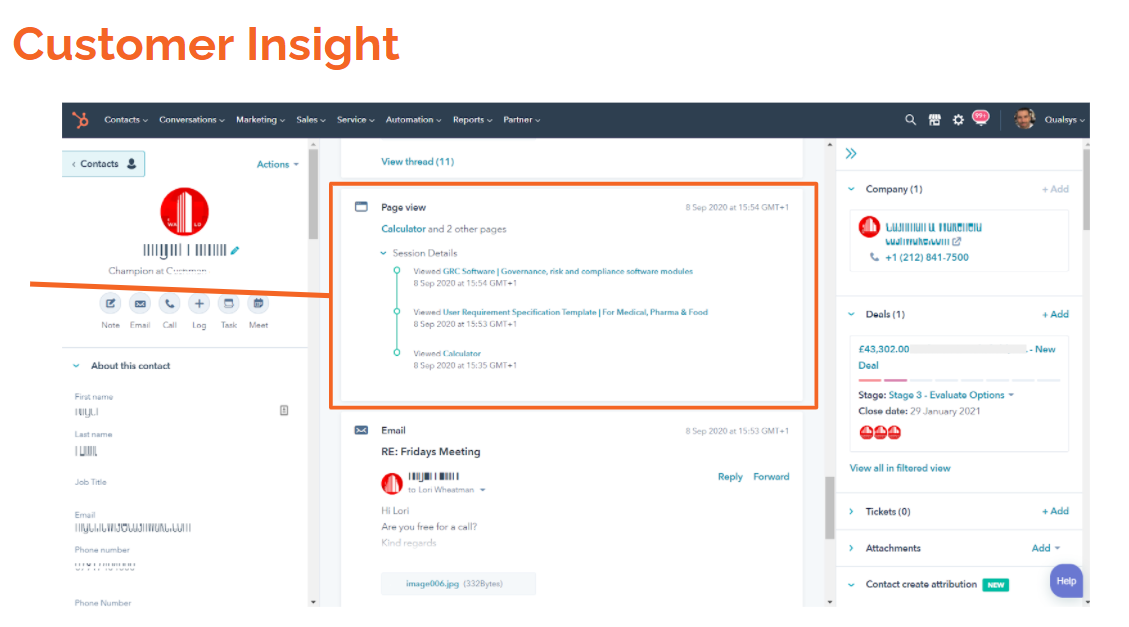
This is part of a series of 'Getting started' posts to help you make the most of your Portalis Customer Portal system.
If you are not already a Portalis customer, get started for free
Tip#7 - What content to add? and how to add it?
A standard template Customer Portal is created when you create a 'Company' record. At this point you can add content to the Portal before adding / inviting your desired customer 'Contact's.
This post explains how to add content to your Customer Portal and provides ideas on what kind of content will deliver the best value for you in Portalis.
In this post:
- Step-by-step guide to adding content to a Customer Portal
- How to view the corresponding Customer Portal?
- Content to drive impact throughout your customer journey
- How does Portalis support a customer lifecycle or flywheel approach?
- Content examples for various user types
1. Step-by-step guide to adding content to a Customer Portal
- Your internal 'Licensed' users can access a 'Company' record by logging into the Administrator site - i.e. https://[YOURCOMPANYNAME].portalis.io/admin/login
- Navigate to the Management section a click on the Pencil to access the Company record:
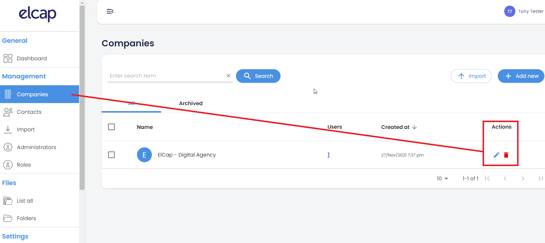
- Once inside the 'Company' record, click on the 'Resources' tab
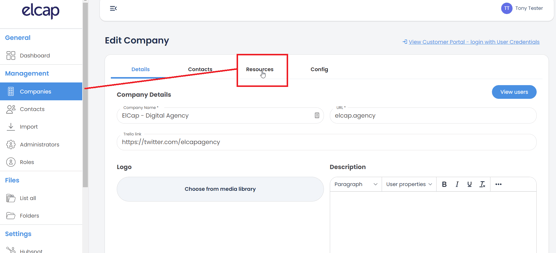
- Now you are in the Resources tab you can begin to add content to this particular customer's Portal.
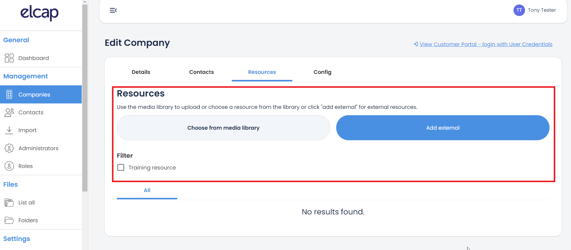
- Choose content from either the Media Library or 'Add external' - this allows you to content from external sources such as your local drive, YouTube videos or HubSpot files / Sales Documents.
- Note from the screenshot below - choose a file 'Type' give it a 'Name' and either upload the content file or add the full hyperlink to the desired external content.
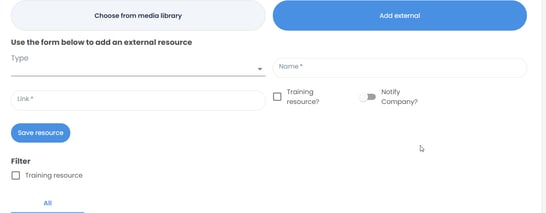
- Tick the 'Training Resource' box if this is indeed a training or customer success piece of content - this will flag it as such in the customer portal.
- Toggle the 'Notify Company?' switch to decide whether to send an automated alert email to the named customer contacts from this Customer Portal when this piece of content is added.
- Click Save Resource - the content piece is now available in this specific Companies' Customer Portal only.
Key Benefit:
Portalis automatically email alerts users when new content is added to their Customer Portal.
This is a powerful tool to encourage your contacts to log-in to view, say, a Proposal, Quotation and/or Support User Manual.
Once in the Portal, the Contact will engage with other content, marketing messages and support guidance - all of which speeds up the sales cycle and improves conversion rate.
Note: To learn more about the Media Library, read this post: Tip#6 - Use the Media Library to manage content in your customer portal
2. How to view the corresponding Customer Portal?
- Click on the underlined text at the top right of the Edit Company screen - 'View Customer Portal - log-in with User Credentials'
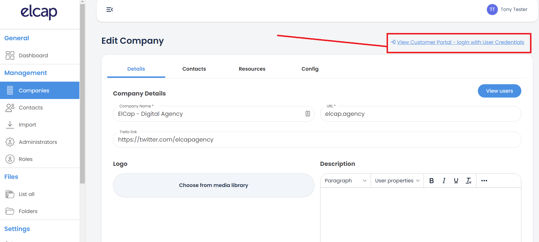
- Alternatively, navigate to the Customer log-in page via this URL: https://[YOURCOMPANYNAME].portalis.io/portal/login
- For convenience, you may want to create a 'Test' 'Contact' user that you use for previewing the end-user 'Portal' experience. This will allow you to see how your Customer Portal looks before you ultimately invite your Customer/Company users when the content/resources are added.
In this scenario, navigate to the Contacts page and choose your 'Test' Contact user (see image below):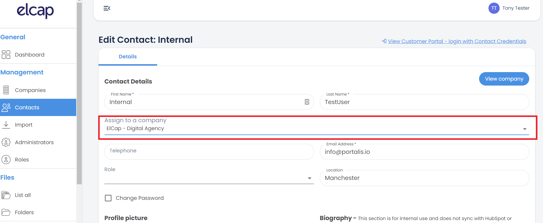
- Re-assign this 'Test' Contact user to the desired Company record, and then use this 'Test' Contact user's credentials to see their Customer Portal:
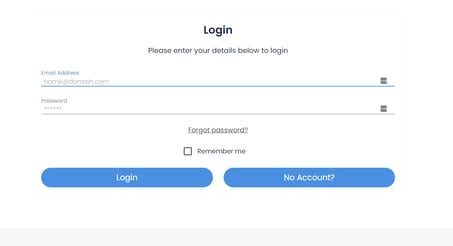
- After logging in, the 'Test' Contact user will see a blank template Customer Portal, and will be able to preview any changes to branding/logos as well as see how the uploaded content and resources are looking as you go.
See image below of the a blank Customer Portal with only template content - i.e. ready to be edited by a Licensed user: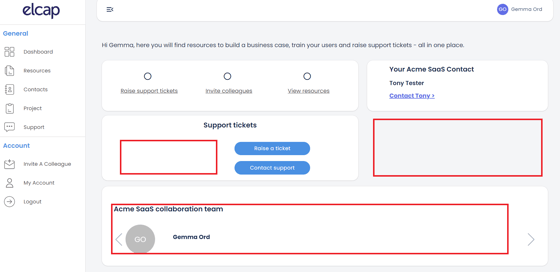
We recommend using a second screen or browser tab to make travelling between the Administrator page and the Customer Portal easier. - Note: Contact(s) can only be a member of one Customer Portal at any one time. After the Portal is created and content has been added, you can re-assign the 'Test' Contact user to another Customer Portal, as required (Step 2 c, above)
- Read this blog post for more information about Licensed users and Contacts.
3. Content to drive impact throughout your customer journey
Portalis is the home for your customer throughout their journey - from prospect to happy customer who actively recommends.
Given we are integrated with HubSpot, let's look at their Flywheel. This represents a modern approach to sales, particularly for subscription businesses.
The goal of a customer lifecycle approach is to create a virtous cycle of engaged customers, who acheive fast time to value, share positive reviews and feedback which then reduces the cost of attracting new customers.
This flywheel of lower cost of sales, happier customers and greater velocity is transformational.
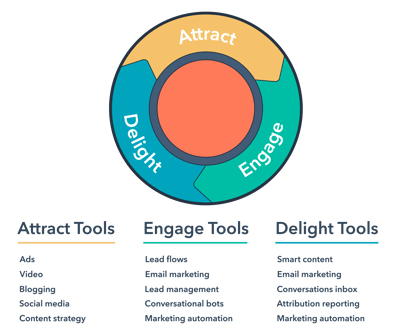
4. How does Portalis support a customer lifecycle or flywheel approach?
Research shows that customers expect a self-serve portal. This demand has only increased over the period of the pandemic.
88%
say they expect a company to provide an online customer portal
HubSpot and other tools give your Account Executives (AE) and Customer Success folk an unlimited number of content options to share with a prospect or customer. But, this content is of no use if it is lost in an inbox over, say, a 150+day sales cycle. This problem is compounded when a complex Decision Making Unit (DMU) involving multiple stakeholders is involved.
Portalis brings all customer content together into a secure portal.
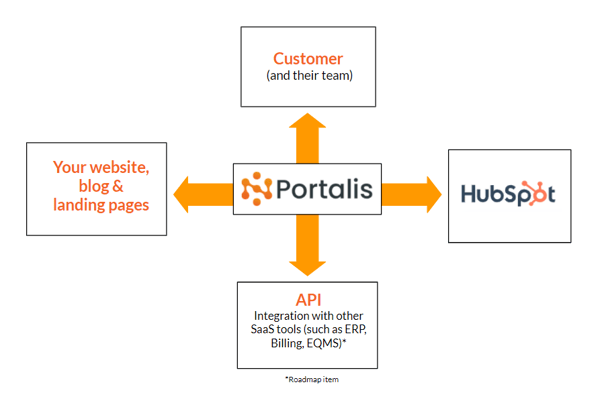
After a Discovery call the AE will upload an initial proposal, datasheets and other social proof content to the Customer Portal. All members of the DMU are notified and can log-into their secure portal to engage in their own time.
5. Customer analytics and insight - directly in HubSpot
Crucially, your AE can see live analytics data, directly in the customer contact record in HubSpot.
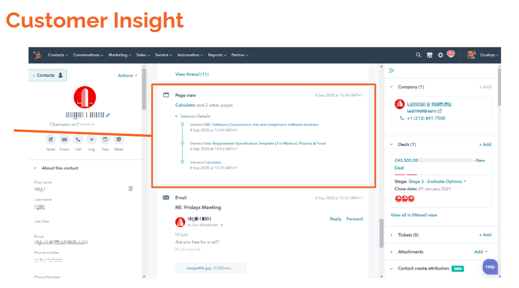
Portalis allows you to see the health and engagement of your Deals and Customers. Not just the Champion, but perhaps the CEO / CFO or other hard to reach individuals.
You can create customer HubSpot Dashboards showing engagement within their Portalis Customer Portal. This can be used to drive automated campaigns in HubSpot which improve customer happiness and ultimately increase Net Revenue Retention (NRR).
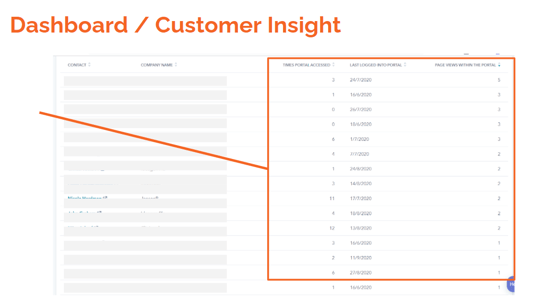
6. Content examples for various user types
What you upload and share will depend on where they are in the lifecyle, and ultimately how creative you want to be.
In future blog posts we will give some worked examples, but for now here are few tips:
- Pre-sales - quotations & proposals, BDE/BDM intro videos, datasheets, case studies, business case templates, ROI calculators, links to Podcasts, blog articles, set-up and implementation guidance, sales Live Chat / Chatbots. Links to HubSpot Sales Documents and recorded demonstrations.
- B2B Company Customer - Quotations, proposals, terms of service, signed agreements, help & knowledgebase URLs, help videos, User Guides, links to 3rd party tools such as Trello, Teamwork, Slack or Asana
- Support - Self-serve support tickets, User Guides, help videos, Premium Support upsell offers, contact details for Customer Success agents, training courses (with links to 3rd party e-commerce), Meeting Bookings
- Partner - Reseller agreements, co-sell/partner marketing collateral, key relationship contacts, advanced help videos, recorded demonstrations
- Supplier - Support tickets, help videos, link to knowledgebase, book a meeting with a support engineer, HubSpot Livechat/chatbot, datasheets, recorded demonstrations or webinars, links to e-commerce tools to buy training, events or materials, links to Learner Management systems.
- Member - for membership organistations, think of Portalis as a secure member area. Exclusive content, recorded welcome videos, onboarding guidelines, event notices, support tickets, key committee members and contact details, event sign up forms.
- B2C Customer - Portalis integrates with HubSpot at the Company level, so that multiple Contacts are associated with one Company. For B2C use cases you should think of a Company as a 'family' and Contacts as Family members. In that scenario Portalis can be used by Real Estate, or other sectors who want to share proposals, legal documents, and secure support information with their B2C customer.
An example Customer Portal with HubSpot meeting embedded: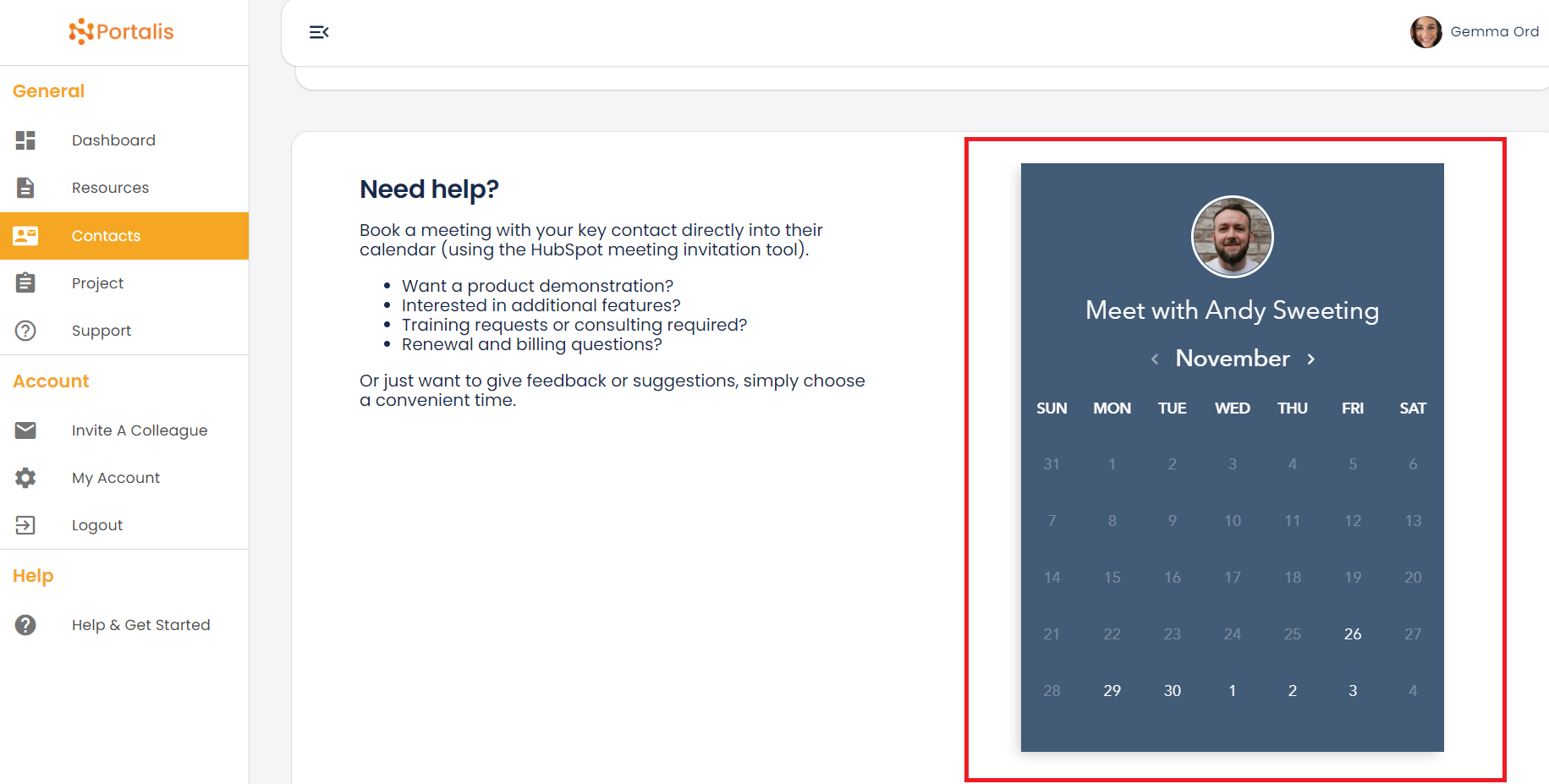
What to do next?
- Log into your Portalis Admin Portal - https://[YOURCOMPANYNAME].portalis.io/admin/login
- Navigate to the Company records, and add some content!